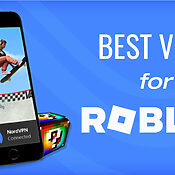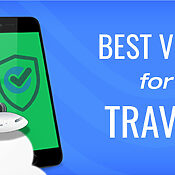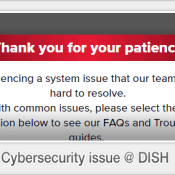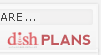Surf in Style with DISH’s Voice Remote
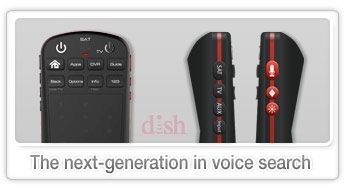 Voice technology is all the rage these days. From Siri to Alexa, folks are asking their digital assistants to help them out in an ever-growing number of ways. With regard to TV, the technology typically revolves around searching, finding or recording your favorite programs. That audible connection between you and the remote all hinges on the built-in software though (and it’s often hit and miss). With DISH’s latest iteration of their Voice Remote, there are a number of new features – and technology advances – that take TV voice interactivity to the next level. Let’s take a closer look at those flagship features…
Voice technology is all the rage these days. From Siri to Alexa, folks are asking their digital assistants to help them out in an ever-growing number of ways. With regard to TV, the technology typically revolves around searching, finding or recording your favorite programs. That audible connection between you and the remote all hinges on the built-in software though (and it’s often hit and miss). With DISH’s latest iteration of their Voice Remote, there are a number of new features – and technology advances – that take TV voice interactivity to the next level. Let’s take a closer look at those flagship features…
Simplified & Smarter Voice Search
A few years back, if you tried the voice commands on your phone, chances are you were often left annoyed/amused at the lack of response or painfully non-relevant answers (eg, “find nearest hotel” would somehow morph into “call fine hearing uncle?” :P). Thankfully, things have gradually improved over the years, mostly due to better voice recognition chips. Inside DISH’s voice remote, you’ll find a patented and custom-built piece of recognition software coined “Otto.” Eventually, it’ll probably be akin to Siri (“Otto, find…”), but for now, it’s an extremely intelligent and efficient voice processor capable of correctly interpreting simple to more complex search commands. A few examples:
Quick Commands
For specific channels, shows, movies or teams, just say the title or team: “ESPN, “Walking Dead”, “The Avengers”, “Oakland Raiders”, etc.
If you want to fire up specific program guide functions or screens, you can do that too:
- Guide – brings up the default program guide view
- DVR – shows you the dashboard page of all your recorded shows
- Search – displays the search popup on top of any show you’re watching
- Game Finder – directly opens the sports finder search page
More Complex Commands
If you need a bit more control and specificity, you can search for more complex and/or combined items, eg:
- Yankee games on right now – immediately takes you to a screen with any/all Yankee game broadcasts
- Drama movies with George Clooney – shows you all the movies available from the guide, your DVR playlist and even those on Netflix
Of course, there are a ton more options, but you get the general drift. Overall, in most cases, voice is quicker and more intuitive than even using your remote (let alone the old days of having to trudge on over to the TV to actually move a dial :))
Regarding recognition success rate, we put the remote through a battery of voice tests and it pulled up the correct screen (or surprised is with even more in-depth coverage) at a >98% clip. Impressive for voice technology of any age, let alone one that’s only been on the market for about a year.
Plenty of cool, non-voice features
In addition to the voice functionality, this remote comes with a bunch of handy shortcuts and features. First off, it’s about half the size of the regular Hopper remote, but thanks to smart engineering and intuitive button options, hands down, we’d much rather use the Voice remote.

Right off the bat, the most obvious feature on the front is the touchpad: It serves a dual purpose: 1) scrolling/navigating and 2) as a traditional number pad. By default, simply navigate your way through menus and any selectable screen/section on the program guide. Tap the touchpad to select an item. Basically, it works just like a laptop’s touchpad.
Whenever you need to enter a number (eg, when going directly to a channel), simply press the “123” button right above the pad. The numbers on the touchpad will then light up, letting you know they’re hot. Do you business then re-click the “123” to go back to default tracking mode. Overall, the touchpad’s sensitivity is quite good, with very little drag or dropped motions, even on quick and/or rapid swipes. It’s also placed in a convenient location, letting you easily navigate with your thumbs, and without the fatigue common with other similar remotes.

On each side of the remote, you’ll find a series of buttons. The left side with black buttons lets you toggle between “Sat”ellite control, “TV”, “Aux”iliary and “Input” (which activates picture-in-picture).
The right side (pictured here) is where all the fun’s at. The Mic icon button activates voice search. Just make sure you keep it pressed the entire time you’re speaking… otherwise, your commands might get cut off. The diamond icon button is a wild card. Set this to ANY program guide shortcut. For example, if you turn on closed captioning a lot, simply assign that function to the button (just follow the steps in the instructions that come with the remote). Lastly, the sunburst button illuminates the entire remote via a cool backlight. Extremely handy during late-night flicks or when your glasses go missing :).
So, is it worth the extra price?
DISH’s Voice Remote goes for $30 right now (special pricing as it may increase to $50 in the near future). It’s also only compatible with the Hopper 3 DVR and 4K Joeys. So, if you have older equipment installed and are generally happy with your program guide and setup, it’s probably not worth the upgrade just for the remote. However, if you’ve been on the fence about upgrading to the Hopper 3, the Voice Remote may just tip the scales for ya. It definitely lets you navigate quicker and more efficiently…and really makes the whole process of finding and watching TV programs quite a bit more enjoyable.
And if you already have the Hopper 3, we certainly wouldn’t hesitate on upgrading (we’ve already recommended it a few times to friends). It’s a one-time charge and if you equate time with money, you’ll probably break even after just a few weeks of use. Enjoy!
About the author
^ back to top